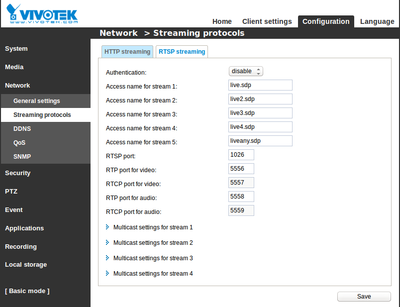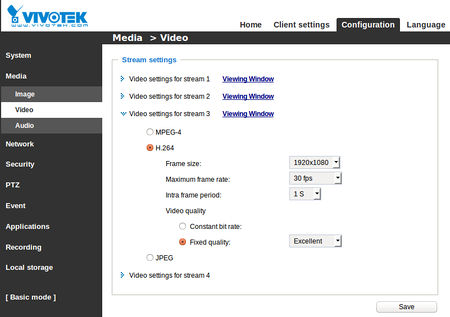Vivotek
D-Link DCS-2103
Checked in versions of ZoneMinder 1.25.
I have successfully setup a D-Link DCS-2103 (fw 1.0) on an Ubuntu 11.10 Server i386 using RTSP at 1280x800, 24-bit color and streaming at 16FPS using RTSP. To make this work, use the following settings:
Sorce Type: Ffmpeg Source Path: rtsp://username:password@хх.хх.хх.хх/live1.sdp Remote Image Colours: 24 bit colour Capture Width (pixels): 1280 Capture Height (pixels): 800
IP7131
ZM < v. 1.24
In versions of ZoneMinder prior to 1.24, the only way to use the Vivotek 7131 camera was by streaming the snapshot (which gives you an inconsistent FPS of 1 - 3). Use /cgi-bin/video.jpg as the Remote Host Path (Under Source).
ZM >= v. 1.24
Starting with version 1.24 of ZoneMinder, RTSP is supported. As the Vivotek 7131 camera supports RTSP, we can now make full use of this camera. I have successfully setup a a Vivotek 7131 on an Ubuntu 8.10 Server using RTSP at 640x480, 24-bit color and streaming at 20FPS using RTSP. To make this work, use the following settings:
Remote Protocol: RTSP Remote Method: RTP/RTSP Remote Host Name: x.x.x.x Remote Host Port: 554 Remote Host Path: /live.sdp Remote Host SubPath: /trackID= Remote Image Colours: 24 bit colour Capture Width (pixels): 640 Capture Height (pixels): 480
IP7138
< v. 1.24
In versions of ZoneMinder prior to 1.24, the only way to use the Vivotek 7138 camera was by streaming the snapshot (which gives you an inconsistent FPS of 1 - 3). Use /cgi-bin/viewer/video.jpg as the Remote Host Path (Under Source).
IP7135
http://www.zoneminder.com/forums/viewtopic.php
IP7151 & 7152
Works with zoneminder v1.25.0
Camera side configuration can be found at http://ip.of.camera/setup/audiovideo.html; zoneminder configuration is the same as below, for IP7361 with the following notes:
Setting the minimum frame rate in zoneminder to below the frame rate configured on the camera causes major image distortion.
Only the MPEG-4 stream seems to work; the JPEG stream displays a still image in a browser but only a black screen in zoneminder.
Camera operates best at 320x240 resolution; 640x480 appears to be a digital zoom of the same.
IP7361
Works with zoneminder v1.25.0
Option 1 using MPEG/RTSP
Navigate to http://<CameraIpAddress>/setup/audio_video.html
Select the relevant stream number (in this example 4) in order to use MPEG-4 at the desired resolution (in this example 1600X1200).
The corresponding Zoneminder Monitor settings are as follows:
Remote Protocol: RTSP
Remote Method: RTP/RTSP
Remote Host Name: <CameraIpAddress>
Remote Host Port: 554
Remote Host Path: /live4.sdp
Remote Image Colours: 24 bit colour
Capture Width(pixels): 1600
Capture Height(pixels): 1200
Option 2 using JPEG
Navigate to http://<CameraIpAddress>/setup/audio_video.html
Select the relevant stream number (in this example 4) in order to use JPEG at the desired resolution (in this example 1600X1200).
The path to the JPEG stream is available at
/cgi-bin/viewer/video.jpg?streamid=4
/cgi-bin/viewer/video.jpg may also work
The corresponding Zoneminder Monitor settings are as follows:
Remote Protocol: HTTP
Remote Method: Simple
Remote Host Name: <CameraIpAddress>
Remote Host Port: 80
Remote Host Path: /cgi-bin/viewer/video.jpg
Remote Image Colours: 24 bit colour
Capture Width (pixels): 1600
Capture Height (pixels): 1200
IP8330/32
See this How-To for accessing the 4 streams of either MJPEG, MPEG4 or H.264
http://www.zoneminder.com/wiki/index.php/How_to_setup_MPEG-4_streaming_with_RTSP_monitor_from_a_Vivotek_IP8332_camera
A summary for MJPEG:
Remote Protocol: HTTP
Remote Method: Simple
Remote Host Name: Put in the cameras IP or hostname
Remote Host Path: /video.mjpg
And for MPEG or H.264:
Remote Protocol: RTSP
Remote Method: RTP/RTSP
Remote Host Name: Put in the cameras IP or hostname
Remote Host Path: /live.sdp
IP8362
Works with zoneminder v1.25.0
Source Type: Ffmpeg Source Path: rtsp://userID:password@cameraIPaddress:stream port number from camera/access name from camera stream ?tcp Source Path example: rtsp://me:password@192.168.1.9:1026/live3.sdp?tcp (I used stream 3 from the camera, which is set to H.264 and 1920x1080, has "Access name for stream 3" as live3.sdp, and has "RTSP port" of 1026 listed under <Network < Streaming protocols < RTSP Streaming Source Colours: 24 bit colour Capture Width(pixels): 1920 Capture Height(pixels): 1080
On the camera itself, I set: H.264 under the Media > Video > Video Settings for stream x
PZ7132
ZM v1.24.2
RTSP Source Type: Ffmpeg Source Path : rtsp://user:pass@x.x.x.x/live.sdp
Works pretty good, decent image via ffmpeg and RTSP, but not a consistent 30fps, more like in the mid 20's with a wired connection. Only got about 5fps via WiFi, and that was with it less then about 8 feet from the 802.11g access point through one wall so using it via WiFi is a wash. But that's why I wanted one that was also wired as a fallback and it's PoE so that's a plus. So it needs at least one wire either way. (Laptop has no problem through that same wall and is even farther away.)
Wrote a web based interface to control the PTZ it's available here: http://www.curtronics.com/ftp/vtek-ptz/vtek-ptz.html /
FD8134
ZM v1.24.2
Remote Protocol: RTSP
Remote Method: RTP/RTSP
Remote Host Name: Put in the cameras IP or hostname
Remote Host Path: /live.sdp
The camera's web interface has a network section can set the URL. The basic authentication can be set here too.
The video section can set the network settings. MPEG worked. H.264 and JPEG didn't seem to work.
Running more that two camera on the network required to set the maximum frame rate in ZM to 30.
I (jtwang) have this working with H.264 and JPEG. It appears to be a general ZoneMinder limitation that the Remote source only works with MPEG. Make sure you set up the stream type in the camera's config, somewhat confusingly you have to set up the type of stream (JPEG / MPEG / H.264) in the Audio/Video config, then enable RTSP in the Network config. For H.264 use the ffmpeg source, see this page - but use the proper URL for the Vivotek camera (i.e. /live.sdp)
FD8154
Camera works with ZoneMinder 1.25. Motion Detection functions correctly.
H.264 and RTSP will not stream through ZoneMinder 1.25.
Setup
Log into camera via http.
Configuration Menu
Media -> Video -> Click on text "Video Settings for steam 1"
Select JPEG
- Set Frame Size
- Set MAX FPS
- Select "Fixed Quality"
Network -> Streaming Protocols
Verify stream name (Default names: video.mjpg, video2.mjpg, video3.mjpg)
Set monitor in ZoneMinder to:
Source Type: FFmpeg
Source Path: http://<user>:<password>@<ip address>/video.mjpg
MAX FPS and Width/Height must match exactly with camera configuration.
PZ8111
The camera will work with Zoneminder 1.25 with some minor modifications to the template PanasonicIp.pm script. Copy file and rename to PZ8111. Changed commands are listed below. The the only tricky part was zoom. For some reason the zoom ui is calling Tele and Wide functions instead of zoomConTele and zoomConWide. Use the options below Monitor
- Control Type = PZ8111
- Control Device = blank
- Control Addres = <ip address of your camera>
Control Capabilities
- Type = Remote
- Protocol = PZ8111
- Can Move = Check
- Can Move Continuous = Check
- Can Pan = Check
- Can Tilt = Check
- Can Zoom = Check
package ZoneMinder::Control::PZ8111;
sub sendCmd
{
my $self = shift;
my $cmd = shift;
my $result = undef;
printMsg( $cmd, "Tx" );
my $req = HTTP::Request->new( GET=>"http://".$self->{Monitor}->{ControlAddress}."/cgi-bin/camctrl/$cmd" );
my $res = $self->{ua}->request($req);
if ( $res->is_success )
{
$result = !undef;
}
else
{
Error( "Error check failed: '".$res->status_line()."'" );
}
return( $result );
}
sub moveConUp
{
my $self = shift;
Debug( "Move Up" );
my $cmd = "camctrl.cgi?move=up";
$self->sendCmd( $cmd );
}
sub moveConDown
{
my $self = shift;
Debug( "Move Down" );
my $cmd = "camctrl.cgi?move=down";
$self->sendCmd( $cmd );
}
sub moveConLeft
{
my $self = shift;
Debug( "Move Left" );
my $cmd = "camctrl.cgi?move=left";
$self->sendCmd( $cmd );
}
sub moveConRight
{
my $self = shift;
Debug( "Move Right" );
my $cmd = "camctrl.cgi?move=right";
$self->sendCmd( $cmd );
}
sub Tele
{
my $self = shift;
#my $params = shift;
#my $step = $self->getParam( $params, 'step' );
Debug( "Zoom Tele" );
my $cmd = "camctrl.cgi?zoom=tele";
$self->sendCmd( $cmd );
}
sub Wide
{
my $self = shift;
#my $params = shift;
#my $step = $self->getParam( $params, 'step' );
Debug( "Zoom Wide" );
my $cmd = "camctrl.cgi?zoom=wide";
$self->sendCmd( $cmd );
}
MD7560
ZM v1.24.2
You can setup one of the 4 available streams to fit your needs. In order to do so, open the "Configuration" section using the webinterface and switch to "Advanced Configuration". Click on "Audio and video" and change the quality settings by clicking on one of the "Video quality settings for stream" links. Click on JPEG to get MJPEG or MPEG4 to use RTSP later on.
As I'm not sure which mode is the best, please pick one:
MJPEG with FFmpeg:
Source type: Ffmpeg
Source Path: http://<camera-ip>/video.mjpg (or whatever name you've configured)
MJPEG with Remote Source:
Source type: Remote
Remote Protocol: HTTP
Remote Method: Simple
Remote Host Name: Put in the cameras IP or hostname
Remote Host Path: /video.mjpg
To change or view the video stream names, check the "Network" section in the webinterface in advanced mode.