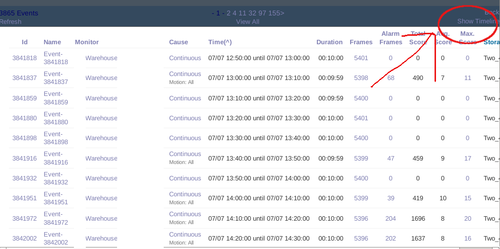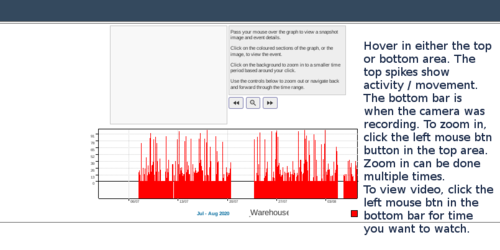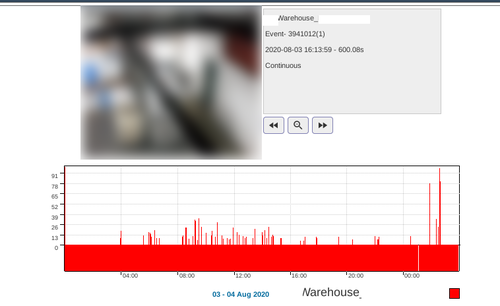How to view recorded history from show timeline
From ZoneMinder Wiki
Jump to navigationJump to search
Show timeline is the typical way to review recorded video history.
Usage
1. Find the camera you want to review, and click on the video history. Here I chose all video history, though I could choose only a week, day, or hour if desired.
2. Click show timeline at the top right.
3. See picture for instructions on usage. There is also a text blurb in the grey box which is mostly helpful.
Here I have zoomed into a specific day, and can see all activity for that day. Click the solid red bar on the bottom to open a page showing the video for where you clicked on the bar.