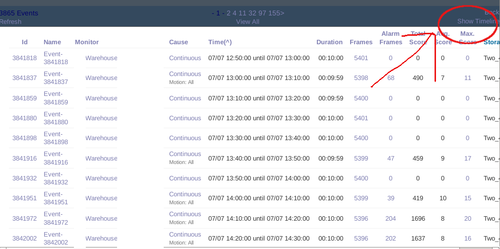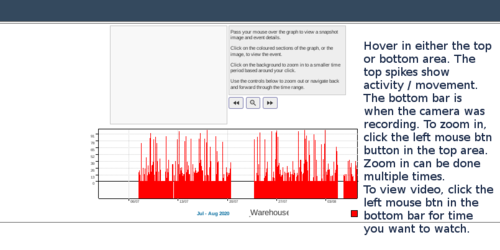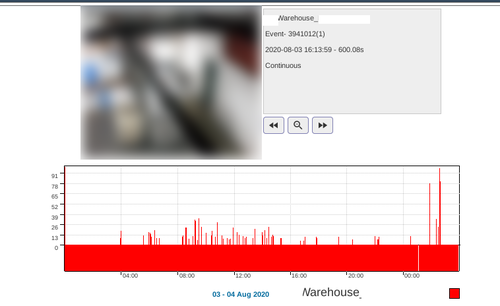How to view recorded history from show timeline
Show timeline is the typical way to review recorded video history.
Usage
1. Find the camera you want to review, and click on the video history. Here I chose all video history, though I could choose only a week, day, or hour also.
2. Click show timeline at the top right.
3. See picture for instructions on usage. There is also a text blurb in the grey box which is mostly helpful.
Here I have zoomed into a specific day, and can see all activity for that day. Click the solid red bar on the bottom to open a page showing the video for where you clicked on the bar/timeline.
To recap, zoom in using the top graphing section. View video by clicking on the solid bar.
Troubleshooting
In earlier 1.34, there was an issue where the timeline.js code needed to be updated to display properly. https://forums.zoneminder.com/viewtopic.php?f=40&t=29400&p=119094#p119094 It has been patched.